Hit a little issue in my lab today, It happens that I went ahead and installed Windows Server 2008 R2 Standard for a bunch of my Lab VM’s. Now the issue is that I need Windows Server 2008 R2 Enterprise Edition to support the Windows Failover Clustering feature.
So long story short, I didn’t want to have to fully rebuild my Lab VM’s. So I went looking around and found a very nice way to in place upgrade to Enterprise Edition.
The command that we are going to use is the DISM.exe command (Deployment Image Servicing and Management Tool), that is available in Windows 7 and Windows Server 2008 R2. You can find out more about the Tool HERE
- First of all go ahead and on the server you want to run this command open up PowerShell as an administrator.
- Click on the “Start Button” Type Power, PowerShell will then show under programs, Right Click the PowerShell Icon and select “Run as administrator.
- Enter is this command in the window to find the version you are running, just to confirm. “
DISM /online /Get-CurrentEdition”
- Enter the following command to see which version you can in place upgrade too “
DISM /online /Get-TargetEditions” You can see from the output of the command window, Windows Server 2008 R2 Standard can be upgraded to Enterprise and DataCenter.
Enter in the following command to upgrade your version of Windows Server. In my case I am going to be upgrading too Windows Server 2008 R2 Enterprise Edition, and the following command will do this. You need to have a key for Enterprise edition and fill in the XXXX with that information. Once the command is done running you will need to restart your computer, if you are ready just type “Y”.
“DISM /online /Set-Edition:ServerEnterprise /ProductKey:XXXXX-XXXXX-XXXXX-XXXXX-XXXXX”
- Once the computer restarts, you can go ahead and look at your computer properties, and you will now see you are running Windows Server Enterprise. Well in my case anyways.
Errors: If you get an error while running this prodcedure, see if any of the below issue will resolve the issue.
- “Setting an Edition is not supported with online images” More than likley the reason you are getting this error is because the server you are trying to inplace upgrade has the AD DS Role installed and is acting as a domain controller. The only way to upgrade this one is to move the FSMO Roles to another server, then DCpromo the server, and make it a member server and then run the command, and then you can go ahead and make the server a Domain Controller once the edition of Windows has been changed.
- “The specified product key is not valid for the target edition. Run this command again with a product key specific to the target edition.” I have no reason why this issue happens,(its key confusion of some sort) but to fix it you can go ahead and use the default KMS key provided by Microsoft 489J6-VHDMP-X63PK-3K798-CPX3Y, use this key in the command, and once the system reboots, go into the Server Manager and change and activate the softare with your own key.
Note: You cannot downgrade with this method, just upgrade. Also please do this at your own risk, I am doing this in a Lab Environment which is going to impact only one me. This is not a major upgrade, basically all it is doing is changing the product key if need be, and changing some registry values.

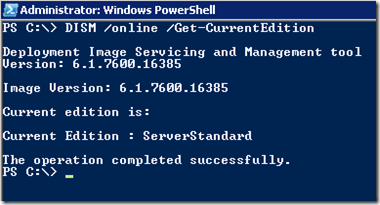
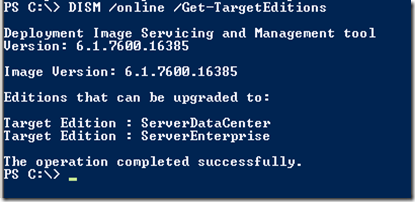
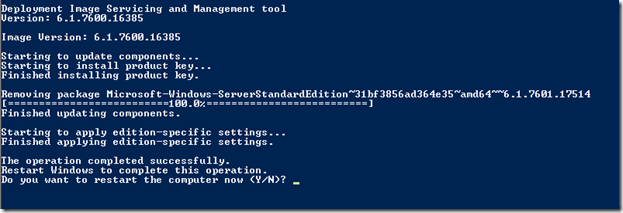
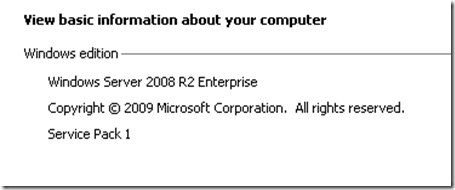
Hi Rick,
Thanks for the article. I am trying to go from Win2K8 R2 Enterprise (OEM) to Win2K8 R2 Datacenter (VLK) and am getting the erro number 2, above. I’ve tried using your generic activation key, but it’s throwing the same error, possibly because it’ll be a generic key for Enterprise that you’ve given?
Any pointers?
Thanks,
David.
Hey David,
Have a look here http://technet.microsoft.com/en-us/library/ff793421.aspx, this is a list of all the Generic KMS keys, Windows Server 2008 R2 DataCenter is there. Plus any others you might be looking for. KMS: 74YFP-3QFB3-KQT8W-PMXWJ-7M648
Thanks Rick
Hi Rick,
Could the problem I’m having be that the server we’re currently using is running the preinstalled OEM version of Win2K8R2 Ent and we’re trying to move to Win2K8R2 DE on a VLK?
Regards,
David.
Hey David,
Yes, I think you will have to do a reinstall with the Media over the OEM version for you to change product Key to a VLK, I don’t think the DISM version will work this way.
“OEM: OEM (Original Equipment Manufacturer) license is a restricted version of Windows that included with a new computer. Manufacturers and vendors ship Windows with OEM license as it’s deeply discounted when compared with retail copy. OEM license has limitation that it can only perform a clean install or custom install, but not upgrade.”
http://www.mydigitallife.info/differences-between-retail-oem-system-builder-volume-licensing-full-or-upgrade-license-for-windows/
I should have thought a fairly common scenario for Windows server users would be to purchase a server with OEM and then, as needs dictate, upgrade to non-OEM (as this is the only upgrade option).
But, for some bizarre reason, Microsoft’s approach to OEM licensing restrictions will not let you upgrade from an OEM!? Even though I’ve paid the full licensing for the Datacenter Edition? Why prevent me from upgrading without the need for a reinstallation of the OS?
Essentially they’re saying there is no “upgrade” option for OEM installations simply because we don’t want there to be!
As is far too often the case, commercial reasons dictate and not common sense. If Microsoft make it too easy to buy OEM and then easily move to FPP, VLK or one of the other many different licensing models then this would have a percentage shift in their licensing business away from FPP etc and to OEM. Thereby, having a negative impact on licensing revenue. Gotta love capitalism… why make the right decision when it hits your bottom line!?
cant thank you enough – really appreciate the great help !
Error 2 solution worked for me. Thanks!!!