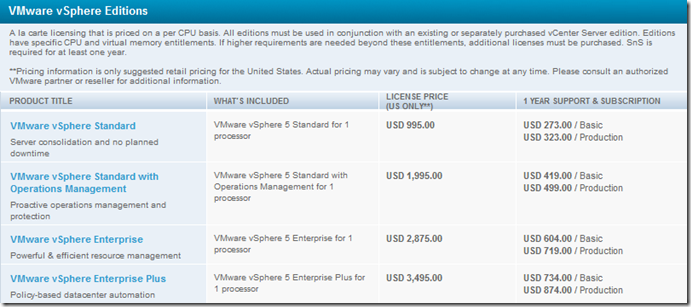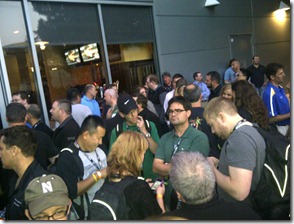VMware put on another amazing conference this year. It was 5 days of Data overload! Here is my way of putting all that data into usable Information. I figured I needed to compile this for myself, just as well share that information, and hopefully someone else with get use out of it. I got to meet and see some great people of the VMware Community, my only regret was I didn’t get to sit and speak with everyone.
What’s New
With the release of vSphere 5.1 VMware has added some new features and products to the mix. Below I will go into a little detail.
Please read the following information from VMware related to the new Features!
- What’s New in VMware vSphere 5.1
- What’s new in VMware vCenter 5.1
- What’s New in VMware vSphere 5.1 – Networking
- What’s New in VMware vSphere 5.1 – Platform
- What’s New in VMware vSphere 5.1 – Storage
- What’s New in VMware vSphere 5.1 – Performance
- Introduction to VMware vSphere Replication
- Introduction to VMware vSphere Data Protection
- What’s new in VMware vSphere Storage Appliance
- What’s new in vCloud Director 5.1
Larger Virtual Machines/Host
You can now scale VM’s up to 64 vCPU and 1 TB of vRAM. Not only can the VM’s get bigger but so can the Host, You can now have a host with 256 Physical CPU’s. With the ability to have such large VM’s VMware has also introduced a way to reduce Memory overhead for these large workloads. Before vSphere 5.1 this memory overhead was locked into the physical host memory, now vSphere 5.1 gives you the option to swap this memory to disk, and save up to 1 GB of physical memory when the host is under memory pressure. To use this feature you need to manually create a swap location with the following command. “esxcli sched swap system set -d true -n <datastore name>” The Swap file get’s created on the root of the datastore specified and is normally between 500 MB to 1 GB in size.
Virtual Machine Hardware
Hardware Version 9 provides support for larger VM’s, CPU performance and virtual shared graphics acceleration. You can always move ahead with your vSphere 5.1 upgrade without the worry of Hardware Levels, vSphere 5.1 will support hardware level 8,7 and 4, this way you can take your time and upgrade your levels and host inline with your maintenance windows. Please check our Mike Laverick’s blog for more detail
VDI Space Efficient Storage
A new disk format that enables the correct balance between space and efficiency. The new disk format is called Space-Efficient Sparse Virtual Disks (SE sparse disk). Traditional thin provisioning does not address reclaiming stale or deleted data within the guest OS, leading to a gradual growth of storage over time. SE sparse disk has encompassed a reclaim feature that will allow this data growth to be reclaimed with a wipe and shrink process. For more information on this feature please look at the vSphere 5.1 Storage Technical Whitepaper.
vSphere Distrubuted Switch
vDS 5.1 adds Network Health Check, Configuration Backup and Restore, Roll Back and recovery, and LACP support. For more information please read VMware vSphere® 5.1 – Networking
Single-root I/O Support
Single root I/O Virtualization (SR-IOV) is a standard that enables one PCIe Adapter to be presented as a multiple separated logical devices to VM’s. The HyperVisor manages the physical function while the virtual functions are exposed to the VM’s. SR-IOV capable devices offer benefits with direct I/O which reduces latency and reduced host CPU utilization. You may say well we already have VMDirectPath that offers this ability, both are very close in function, the big difference is that SR-IOV can share a physical adapter with many VM’s whereas VMDirectPath can only have a one to one relationship.
vSphere vMotion
vMotion has a new enhancement that allows Migrations without the need for shared storage configurations. This works by combining vMotion and svMotion together, there are a few requirements like anything, but in most cases they will not impact you. You can only move within the same vCenter Server, the target and source ESXi Host need to be in the same Layer 2 network, 2 simultaneous moves, and if you are using the virtual distributed switch the VM’s need to be on the same one. But now we have a better way to move VM’s from one Cluster to another, also the performance is near identical to a vMotion and svMotion today!
vSphere Data Protection
vSphere 5.1 has released a new way to protect your VM’s called vSphere Data Protection (VDP), it is fully integrated into vCenter, agentless, disk-based backup, that resides on deduplicated storage. It can protect powered-on and powered-off VM’s, Deduplication is shared across all Jobs, it utilizes CBT, Full VM backups and File-Level Restores, Based off of appliances, VDP appliance and backups are protected using checkpoints and rollback, Windows and Linux files can be restored by end user with a web browser.
VDP can protect up-to 100 VM’s across 10 deployed appliance installs within vCenter. The initial install of the appliance is done with the vSphere VI Client, however the Configuration and other daily activities are managed with the vSphere Web Client. VDP appliance is deployed with 4 vCPUs and 4 GB of RAM, three configurations exist 5TB, 2TB, and 1TB with usable capacities of 3,100GB, 1,300GB, and 850MB. You need to make sure you pick the correct capacity in the initial setup, capacity cannot be added later. However you can add another appliance. VDP is a great solution for SMB, but may not be suitable for larger enterprise clients, there is still a need for third party solutions, such as Veeam, vRanger, and AppAssure.
vSphere Replication
Provides built-in capability to continually replicate a running VM to another location, it can store the replica within the same local datastore, or another site. vSphere replication enables the ability to setup replication on a per-virtual machine. All the configuration for vSphere Replication is done within the new vSphere Web interface. It leverages Microsoft VSS to ensure applications like Microsoft Exchange and SQL Server are quiescent and consistent when replica data is being generated. The replication is WAN-Efficient where Changed Blocks from the running VM are replicated to the offline copy of the VM. The vSphere replication consist of an agent that is part of the core install of vSphere which is responsible for sending changed data from the running VM, and utilizes a set of virtual appliances that are responsible for the replication of data and applying the data to the offline VM. You can replicate up to 500 VM’s, and the configuration is as simple as a right click and selecting the destination for its replica. The RPO can be set as low as 15 Mins to 24 Hours, and if you are replicating over a slow WAN link, you can always place a seed copy at the destination, and then point the replica to that location, then the Changed blocks will be replicated. Each VM Disk can be set to replicate or not, this even gives you more control of the replica and allows you to conserve WAN bandwidth. Another great feature is the ability to replicate a thick provisioned disk as a offline thin provisioned disk, also the server hardware does not need to be identical because the protected VM will be cold-booted.
Zero-Downtime VMware Tools Upgrade
No more reboots needed to upgrade VMware Tools! Of course this will happen once you upgrade to the VMware Tools included with vSphere 5.1, but after that no more reboots!!!!
vShield Endpoint
Delivers a proven endpoint security solution to any workload with an approach that is simplified, efficient, and cloud-aware. vShield Endpoint enables 3rd party endpoint security solutions to eliminate the agent footprint from the virtual machines, offload intelligence to a security virtual appliance, and run scans with minimal impact.
vSphere Storage DRS
DRS 2.0 enable interoperability with vCloud Director, vCloud Director now can detect datastore clusters and make recommendations that could increase performance.
vSphere Auto Deploy
Auto deploy in vSphere has added to new deployment methods; Stateless Caching Mode, and Stateful install Mode.
Stateless Caching Mode
With Auto Deploy in vSphere 5.0 a host would not be able to boot if the PXE boot failed, or the Auto Deploy Server was not available. This has been resolved with the ability to store a cache boot image on a dedicated boot device, if there is a problem with the Auto Deploy server or PXE boot the host can now boot from the cached image which can reside on Local Disk, USB, or SAN Storage. This is very similar to the stateless mode, the only difference is you will need a dedicated boot device, and you will need to configure the BIOS to boot from PXE, however on the second attempt use the dedicated boot device.
Stateful Install Mode
This mode will allow you to provision a host with Auto Deploy but after the install is complete it will never PXE boot again until it can’t find a image on the dedicated boot device, and the BIOS is set to PXE boot on the second attempt. This mode is giving Administrators the ability to provision host very quickly, without the need to use kickstart, or custom scripts, and just use the auto deploy polices.
vSphere Web Client
The new vSphere Web Client is where VMware is going, and you can tell this in the vSphere 5.1 release. Most of the new features and enhancements can only be configured and used from within the new client. The vSphere VI Client is not gone, but you can see the writing on the wall and it soon will be.
- Capacity to work within a heterogeneous Environment
- A flexible and extensible foundation to enable customization
- ready access to information
- Manage a large number of objects across geographically dispersed datacenters
- Tags: Many can be applied to Objects that you can then use for queries
- Inventory Lists: Dynamic list of objects that relate to the navigated objected, organized by Inventory type. basically means you will have less tabs to navigate
- GUI Customization: Enables the user to customize their visualization of the user interface in a way that best suits their role and responsibility
- Common Action: Now you have a place to pin a repetitive action!
- Work-in-Progress Workflows: We now have a place to PAUSE an action! We have all been there, where we start a process, and now we want to do something else, well now we can pause and go back instead of cancelling.
- Advanced Search: Ability to create complex searches and be able to save them, that way when you need them again they are still there.
- Extensibility: This will allow Third party vendors an easier way to intergrade their tools into vCenter.
Supported Browsers
vSphere Web Client runs as an Adobe-Flex-Based application. Will run within Internet explorer installed on Windows, and Mozilla Firefox and Chrome within Windows and Linux.
When using the Windows vCenter install, the vSphere Web Client binaries must be installed on a supported 64-bit system. If using the vCenter Server Appliance you only need to make sure the appropriate service is enabled and started.
vCenter Single Sign-on
Allows users to log in once and access all instances or layers of vCenter without the need for further authentication. A background service makes this all possible, a discovery service maintains a list of all vCenter server components and automatically populates the vSphere web Client with the vSphere 5.X vCenter servers to which users have been granted access. End-Users have a single pane-of-glass view of their entire vCenter environment and this does not require linked mode unless users share roles, and permissions.
vCenter Orchestrator
Orchestrator simplifies installation and configuration of the powerful workflow engine in vCenter Server. Newly designed workflows enhance ease of use, and can also be launched directly from the new vSphere Web Client.
vSphere Storage Appliance
The changes to VSA 5.1 address issues related to enhancing the current offering to fully address SMB, also to support markets that could use the VSA in remote office/branch office.
- You can now have 8 X 3TB disk per ESXi Host, or 12 per Host if the disk is no greater than 2TB. Also you can add an external expansion chassis with up to 16 Drive bays, in total if using 2 TB or less disk you can have up to 28 Drives per host. However these 28 Disks will still be one large VMFS-5 volume using multiple extents.
- You can now add capacity after the cluster is deployed!
- You can convert existing RAID 10 Configurations to RAID 5/6. This conversion will destroy the data sitting on that Host, but you can then reconstruct the data from the existing replicas. I would really want to fully test this in the Lab before I would attempt this, also make sure you have current backups ready.
- You can now manage multiple VSA clusters by a single vCenter Server instance. This makes the solution very attractive for ROBO.
- You can now set aside a chunk of Local Storage to keep separate from the VSA Cluster. This will give you the ability to install vCenter Server on the local disk. You can then move the vCenter Server to Shared Storage and reclaim the local storage into the VSA.
Licensing and Suites
Ok…. well this is one of the changes that made everyone very happy. It was the removal of the vRAM (vTAX) we can now go back to loading up our Host with memory!! This also brought along the bundle of VMware vCloud Suite. First of all lets see what we get with the different vSphere Editions.
vSphere Editions
We still have the Standard, Enterprise, and Enterprise+, Let the picture explain the rest! But basically even the standard is giving a good option for the SMB.
Cost
vCloud Suite
For enterprises wanted more from their Virtual environment this is the new way to go! The Suites come in the following editions Standard, Advanced, and Enterprise. I would have like the editions to follow the vSphere edition names just to make it easier to compute, but we can’t have everything ![]()
Cost
For a limited time if you have vSphere Enterprise+ you get a free upgrade to vCloud Suite Standard but you need to act before (The vCloud Suite Upgrade Promotion is available from September 10, 2012, through 11:59PM PT on December 15, 2012.) For more Information Click Here
Below is all retail pricing.
Certifications
I’m not going to focus on this very much. Just going to provide some information. The road map for VMware Certifications has taken a much more granular approach, now it is more based on your role and not generic certifications covering everything.
If you want to learn more head over to VMware Certifications
Top 10 Sessions
VMware has posted the “top 10 sessions” for anyone to watch. I have watched them all and I recommend that anyone who didn’t see them watch them! Great information from the top names in Virtualization today.
NET2207: VMware vSphere Distributed Switch—Technical Deep Dive | Slide Presentation
Speaker: Jason Nash, Varrow
STO2980: vSphere 5 Storage Best Practices | Slide Presentation
Speakers: Chad Sakac, EMC Corporation, Vaughn Stewart, NetApp
VSP1168: Architecting a Cloud Infrastructure | Slide Presentation
Speakers: David Hill, VMware Inc, Aidan Dalgleish, VMware Inc, Rawlinson Rivera, VMware Inc, Duncan Epping, VMware Inc, Chris Colotti, VMware Inc.
VSP1800: vSphere Performance Best Practices | Slide Presentation
Speaker: Peter Boone, VMware Inc.
VSP2825: DRS: Advanced Concepts, Best Practices and Future Directions | Slide Presentation
Speakers: Ajay Gulati, VMware Inc, Aashish Parikh, VMware Inc
VSP1683: VMware vSphere Cluster Resource Pools Best Practices | Slide Presentation
Speakers: Rawlinson Rivera, VMware Inc, Frank Denneman, VMware Inc
STO1430: Tracking Down Storage Performance Issues: A Customer’s Perspective | Slide Presentation
Speakers: Keith Aasen, NetApp, Scott Elliott, Christie Digital
EUC1305: What’s New and What’s Next for VMware View | Slide Presentation
Speakers: Lebin Cheng, VMware Inc, Sunil Satnur, VMware Inc, Narasimha Krishnakumar, VMware Inc
VSP1232: Avoiding the 19 Biggest HA & DRS Configuration Mistakes – 2012 Edition | Slide Presentation
Speaker: Greg Shields, Concentrated Technology
VMUG

This year I had the pleasure of attending my first of 4 VMworlds as a VMUG Leader. It was a privilege and an amazing opportunity. VMware has an astounding community, and the VMUG enhances this greatly! I got to spend an hour Monday helping with the VMUG booth, an Hour wasn’t enough I wanted to stay there the entire event and talk with other amazing Leaders.
The leader reception on Monday night was a time to relax and meet some of the leaders from around the globe. I spend hours just sitting and talking with leaders and getting ideas on how to make the Edmonton VMUG chapter even better. I spend a considerable amount of time with one leader and can learn so much from him, Thank you for talking the time with the Edmonton Chapter Angelo Luciani @AngeloLuciani
The VMUG Leader lunch will be something I will never forget. We had the opportunity to sit in the room with Paul, Pat and Steve of VMware and have a personal Q and A with less than 150 people there.
If you are not a VMUG Member head over to www.vmug.com today and register, you will not regret it.
VMunderground
It was an amazing event and what a way to kick off VMworld. I loved the opportunity to have all the vExperts, and community leaders in one room. Did I get to meet them all….. No… But the ones I did have the opportunity to meet was a great experience. I always have next year to meet the rest ![]()
I wanted to take this moment to thank the guys for setting this up, Theron Conrey @theronconrey Sean Clark @vseanclark and Brain Knudtson @bknudtson I know there are more that helped, but I can’t recall everything from VMworld!
Veeam
Another great reception put on by Veeam, again another room full of great conversations. I want to thank @Veeam Rick Vanover @rickvanover and Doug Hazelman @VMdoug
VMworld Party
The VMworld ending party was another great event. Got to see Jon Bon Jovi, plus head off to a quite area to chat. I really enjoyed hanging out in the Hangout lounge where you could chat with folks.